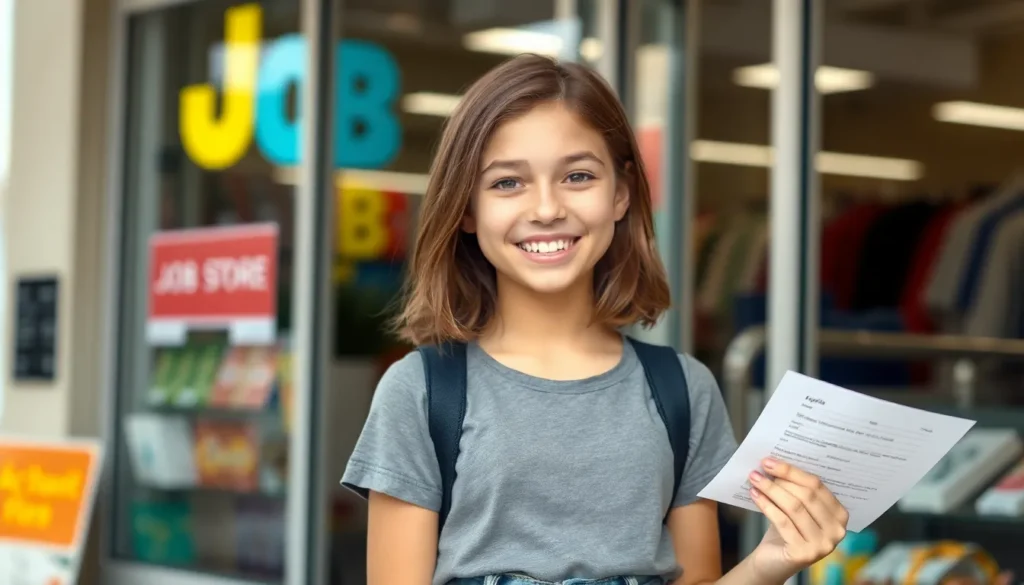Table of Contents
ToggleImagine this: you’re juggling a million tasks, and your hands are busier than a cat at a mouse convention. Typing out messages on your iPhone feels like climbing Everest. Fear not! Voice to text is here to save the day, transforming your spoken words into written magic faster than you can say “Siri, help me out!”
Turning on voice to text is as easy as pie—if pie were a high-tech feature that made life simpler. Whether you’re sending a quick text or composing a lengthy email, this handy tool can give your fingers a much-needed break. Get ready to unleash your inner wordsmith without lifting a finger, and let’s dive into how to make your iPhone listen to your brilliant ideas.
Understanding Voice to Text on iPhone
Voice to text on iPhone allows users to convert spoken language into written text effortlessly. This feature provides an effective alternative for those who prefer dictating over typing.
What Is Voice to Text?
Voice to text is a technology that transcribes spoken words into written form. Users activate this function directly through the iPhone’s keyboard or settings. This feature relies on advanced speech recognition algorithms that process and interpret voice input. It supports multiple languages, accommodating diverse user preferences. In addition to standard dictation, it can recognize punctuation and commands, enhancing the overall experience. Users appreciate its ability to facilitate quick and accurate note-taking, messaging, and more.
Why Use Voice to Text?
Using voice to text improves productivity by enabling hands-free communication. Individuals can multitask effectively, dictating messages while performing other activities. This feature also benefits those with disabilities or difficulties in typing. Voice to text reduces the risk of repetitive strain injuries associated with extensive typing. Furthermore, it promotes a more natural way of composing thoughts, allowing for clearer conveyance of ideas. Users find it especially useful for sending quick emails or texting while driving, aligning with safety protocols.
How to Enable Voice to Text on iPhone
Enabling Voice to Text on an iPhone simplifies communication by transcribing speech into text. This feature allows users to dictate messages, notes, and more with ease.
Accessing Settings
To access Voice to Text settings, open the Settings app on the iPhone. Scroll down and select General. Next, tap on Keyboard. Here, users can enable Dictation, ensuring Voice to Text is set up for use. If users see the option for Enable Dictation, they can toggle it on. This step activates the feature for all supported apps. Additionally, the iPhone may prompt users to confirm this action to facilitate the setup.
Activating Voice Dictation
Activating Voice Dictation is simple. Users need to open any app that supports text input, such as Messages or Notes. On the keyboard, tapping the microphone icon activates the dictation feature. Once the microphone is active, users can start speaking their message clearly. The device will convert spoken words into text almost instantly. Speaking naturally helps improve recognition accuracy. Users can also add punctuation by saying specific commands, like “period” or “comma,” enhancing their transcriptions.
Tips for Optimal Voice to Text Experience
Voice to text functionality works best in certain settings and conditions. Users can enhance their experience by focusing on their environment and speaking habits.
Choosing the Right Environment
Selecting a quiet space helps improve recognition accuracy. Background noise can interfere with the microphone’s ability to capture spoken words clearly. Users often find that eliminating distractions, like music or chatter, leads to more successful dictation sessions. It’s also helpful to choose a well-lit area; this might seem less critical but can prevent errors caused by visual distractions. A comfortable position and proper device hold contribute to better clarity and ease for both the user and the technology.
Speaking Clearly and Naturally
Pronunciation significantly influences recognition accuracy. Speaking at a moderate pace allows the software to process words effectively. Users should focus on enunciating words clearly, avoiding slurring or mumbling. Pausing briefly between sentences provides the software time to adapt to what’s being said, improving transcription accuracy. Additionally, casual conversation styles resonate well with the technology; a natural tone can yield remarkably accurate results. Implementing these techniques enhances overall performance and makes the voice to text experience smoother and more efficient.
Troubleshooting Common Issues
Voice to text on iPhones can encounter a few common problems. Understanding these issues aids in finding quick solutions.
Common Problems and Solutions
Background noise often interferes with dictation accuracy. Users should find quiet settings to improve performance. If voice recognition fails, restarting the iPhone can resolve minor glitches. Users may also check for software updates as new versions often fix bugs. Misinterpretation of commands frequently occurs when speaking too quickly. Speaking clearly and at a moderate pace enhances recognition. Lastly, for users experiencing microphone issues, checking the microphone setting permissions in the app may help restore functionality.
When to Seek Help
Certain situations warrant professional help. If restarting the device and updating software don’t resolve issues, users might need assistance. Persistent problems with voice recognition and microphone functionality require deeper investigation. Users experiencing frequent errors should consider contacting Apple Support. Technical experts can provide tailored solutions for persistent problems. Seeking help may also be appropriate if the device doesn’t recognize voice commands at all. Users should gather relevant information about their device and software version for effective support.
Embracing voice to text on an iPhone can significantly enhance productivity and streamline communication. By activating this feature, users can effortlessly convert their spoken words into written text, allowing for a more natural flow of thoughts.
With the right techniques and a focus on clarity, the voice to text experience can be both efficient and enjoyable. Whether it’s for quick messages or detailed notes, this technology offers a practical solution for anyone looking to reduce typing strain and improve their workflow.
By taking advantage of the tips and troubleshooting advice provided, users can optimize their dictation experience and fully harness the power of voice recognition on their iPhones.