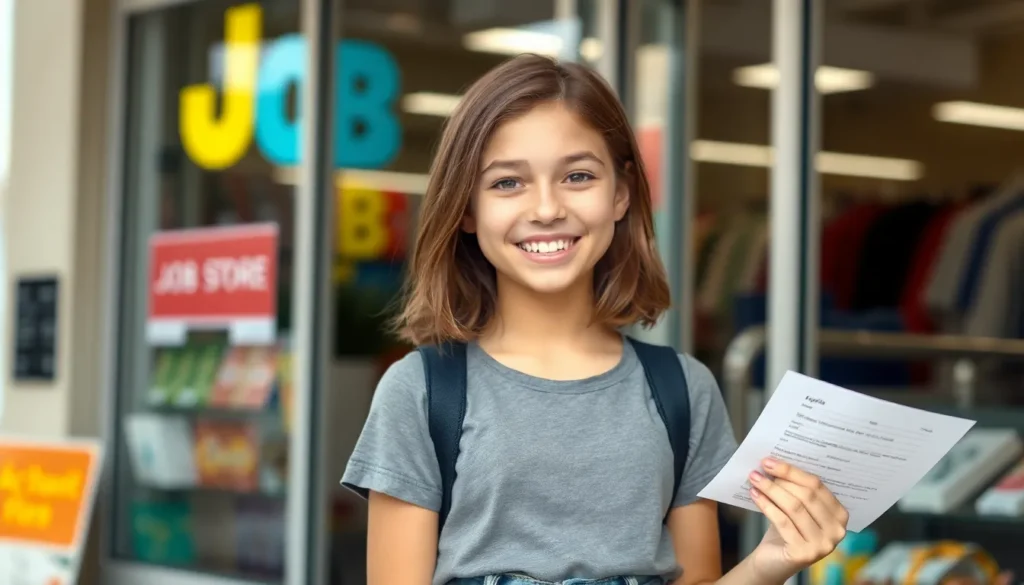Table of Contents
TogglePicture this: you’re late for a meeting, frantically searching for your iPhone, and all you can think is “Why won’t my Find My iPhone work?” It’s like a bad magic trick—poof! Your phone disappears, and the app just won’t cooperate. Frustrating, right?
Common Reasons Why Find My iPhone Won’t Work
Various factors can lead to Find My iPhone not functioning properly. Understanding these reasons can help troubleshoot the situation effectively.
Disabled Location Services
Location services may be disabled on the device. When this feature is off, Find My iPhone can’t detect the phone’s location. Users must enable this setting by navigating to Settings, choosing Privacy, and tapping Location Services. Turning it on can significantly improve the app’s functionality. Additionally, ensuring that Find My iPhone is also allowed access through Location Services cannot be overlooked.
Poor Network Connection
A poor network connection can disrupt Find My iPhone’s operation. Whether using Wi-Fi or cellular data, connectivity is crucial for the app to function. Users should check their network status, and a weak signal may require switching to a different network. Testing the internet connection can reveal issues that need resolving for effective tracking. Also, turning airplane mode on and off can sometimes refresh network connectivity.
Device Not Signed In to iCloud
If the device isn’t signed in to iCloud, Find My iPhone remains inactive. Users must go to Settings, tap their name at the top, and ensure they’re logged into iCloud. Verifying that Find My iPhone is enabled in the iCloud settings takes priority. If the account sign-in has failed, users need to re-enter their Apple ID and password to restore functionality.
Troubleshooting Steps
Users often face issues with the Find My iPhone feature. Following specific troubleshooting steps can significantly enhance the app’s performance.
Restarting Your Device
Restarting the device often resolves temporary glitches. Users should press and hold the side button until the power off slider appears. After sliding to power off, waiting a few moments before turning it back on can refresh system processes. Regular restarts improve device performance and may restore app functionality.
Checking iCloud Settings
iCloud settings directly affect Find My iPhone’s operation. Users must ensure they’re signed in to iCloud on their device with the correct Apple ID. Navigating to the Settings app, tapping on their name at the top, then selecting iCloud, allows users to see if Find My iPhone is enabled. If it’s not, enabling it ensures the app can function properly.
Verifying Device Compatibility
Device compatibility plays a significant role in app functionality. Users should confirm their iPhone is running an updated version of iOS. Finding the correct iOS version can be done by accessing Settings, selecting General, and then tapping About. If the device is outdated, updating the software may resolve compatibility issues, allowing Find My iPhone to function as intended.
Alternative Solutions
Exploring alternative solutions can help resolve issues with Find My iPhone. Users can try accessing their device through the web.
Using Find My Device on Web
Accessing Find My Device via a web browser proves useful for locating lost iPhones. Users can visit iCloud.com and log in with their Apple ID to see their device’s location on a map. If the device appears offline, checking the last known location helps narrow down the search. Users should ensure they use a reliable internet connection for optimal results. This method serves as a crucial backup for finding missing devices when the app on their phone encounters issues.
Contacting Apple Support
Engaging with Apple Support offers another reliable avenue for assistance. Contacting Apple through their website or calling their support line connects users with knowledgeable representatives. These agents can provide tailored guidance based on individual circumstances. Users might receive solutions specific to their device type or account status. To expedite help, gathering relevant details before the call, such as device model and software version, proves beneficial. Using this resource can enhance troubleshooting efforts effectively.
Preventive Measures
Ensuring reliable access to Find My iPhone revolves around taking specific preventive measures. Users who implement these practices can enhance the app’s effectiveness.
Keeping Your Software Updated
Keeping the iPhone’s software current plays a crucial role in app functionality. Software updates often include important bug fixes and improvements. Users should regularly check for updates by navigating to Settings, selecting General, and tapping Software Update. If an update exists, installing it can address potential issues with Find My iPhone. Frequent software updates also provide enhanced security features that protect user data.
Regularly Testing Find My iPhone
Regular testing of Find My iPhone helps confirm its operational status. Users can periodically check this feature by attempting to locate their device through the app or iCloud.com. Performing this test not only ensures the app works properly but also enables users to familiarize themselves with the location process. If a device appears offline during testing, investigating network connections and settings can prevent future issues. These practices maintain the readiness of the Find My iPhone feature and keep users connected to their devices.
Finding a lost iPhone can be frustrating when the Find My iPhone app isn’t working. By ensuring location services are enabled and confirming the device is signed into iCloud, users can often resolve common issues. Regularly updating the iPhone’s software and testing the app’s functionality can prevent future problems.
If challenges persist, using the web browser option at iCloud.com or reaching out to Apple Support can provide additional assistance. Taking these proactive steps will help users maintain reliable access to their devices and reduce stress in those critical moments of searching for a lost phone.