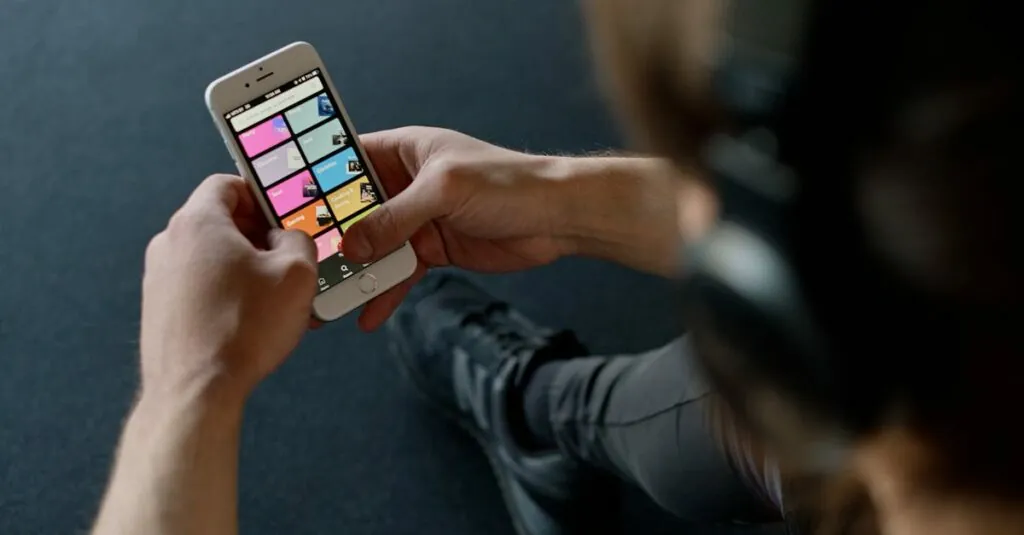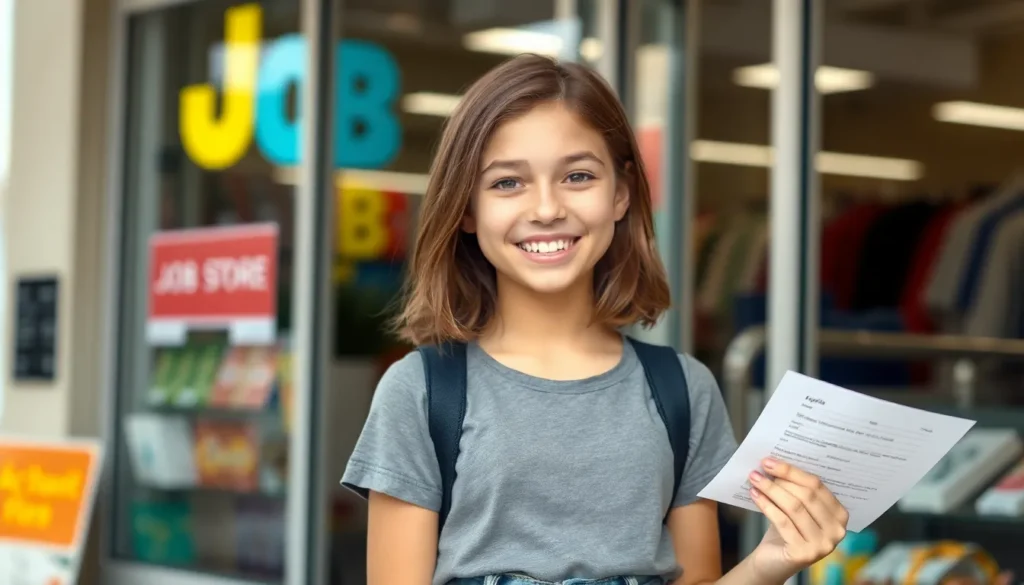Table of Contents
ToggleIn a world where privacy seems to be a thing of the past, it’s only natural to wonder if someone’s got their sneaky eyes on your iPhone. Imagine this: you’re enjoying a peaceful day, scrolling through memes, when suddenly you realize your phone might be the star of a reality show called “Keeping Up with Your Every Move.” Yikes!
Signs That Your iPhone Is Being Tracked
Awareness of potential tracking is crucial for privacy. Several signs can indicate if someone is monitoring an iPhone.
Unusual Battery Drain
Devices typically have a predictable battery life. Significant, unexpected battery drain can signal tracking software. Users may notice their battery depleting faster than usual. Excessive activity from background applications contributes to this issue. Checking battery usage statistics in settings provides insights. If tracking software runs unnoticed, battery consumption increases. This unexpected drain should raise red flags for users.
High Data Usage
Regular data consumption patterns vary by user. An unusual spike in data usage may indicate external monitoring. Users can track data usage through their settings menu. Large amounts of data consumed in the background point to potential tracking apps. Monitoring background data activity can reveal suspicious applications. Notifications about exceeding data limits also suggest possible monitoring. Awareness of typical data habits helps identify deviations that may indicate tracking.
How to Check Your iPhone Settings
Checking iPhone settings is crucial for ensuring privacy. Users can confirm whether someone is tracking their iPhone by examining specific permissions and features.
Reviewing Location Services
Location Services determine which apps can access location data. Navigate to “Settings” then “Privacy,” and tap “Location Services.” Inspect the list of apps showing the status of location access. It’s important to limit this access to essential apps only. For instance, social media apps may not require continuous location tracking. Disable location access for unnecessary applications to enhance privacy.
Inspecting Privacy Settings
Privacy settings control data sharing with third parties. Open “Settings,” select “Privacy,” and review options like “Tracking” and “Analytics.” Users can toggle off “Allow Apps to Request to Track” to prevent tracking requests from apps. Additionally, checking settings for advertising identifiers helps limit data collection. Regularly updating these settings ensures greater control over personal information shared.
Using Apps for Tracking Detection
Detecting tracking on an iPhone can be enhanced through specialized applications. Several options exist, offering tools for identifying unauthorized access and monitoring activities.
Recommended Apps
Apps like Avast Mobile Security and Lookout Security provide robust options for tracking detection. Avast Mobile Security scans the device for potential threats while monitoring data usage patterns. Lookout Security offers features that include locating devices and scanning for malware. Users can also explore Google Maps, which helps track sharing settings to confirm location permissions. Each app facilitates insight into potential tracking through user-friendly interfaces.
How to Use Them Effectively
To maximize effectiveness, start by downloading your chosen app from the App Store. Follow setup instructions to configure privacy settings, ensuring coverage of essential areas. Regularly review notifications and alerts each app provides to stay informed about potential threats. Users should periodically run scans to detect unusual activities, focusing on significant data usage spikes or unauthorized location access. They may also adjust their privacy settings within the apps for optimal protection, granting permissions only as necessary.
Resetting Your iPhone for Extra Security
Enhancing privacy involves taking decisive actions, such as resetting your device. This approach offers an effective way to restore security against potential tracking.
Backing Up Your Data
Backing up data ensures that important information remains safe during the reset process. Utilize Apple’s iCloud or iTunes to create a backup. iCloud offers automatic backup options, while iTunes provides a manual alternative. Both methods store photos, messages, and app data securely. After selecting a backup method, users should verify that the latest backup includes all desired content. Regular backups aid in keeping personal data protected against loss during a factory reset.
Performing a Factory Reset
Performing a factory reset restores the iPhone to its original settings, eliminating unauthorized tracking software. Access the reset option through Settings, then select General and Reset. Users should choose “Erase All Content and Settings” to initiate the process. Confirming the action ensures complete erasure of data and settings. Before starting, users must back up their important files to prevent data loss. Following this step, the iPhone will reboot as if it’s brand new, providing a fresh start and enhanced privacy control.
Maintaining privacy in today’s digital landscape is essential. By being proactive and vigilant, users can protect their iPhones from potential tracking. Regularly checking settings and monitoring battery and data usage are key steps in identifying unusual activities.
Utilizing specialized security apps can further enhance protection against unauthorized access. If suspicions remain, performing a factory reset offers a powerful way to eliminate tracking software and restore the device to its original state.
Staying informed and taking these precautionary measures empowers users to regain control over their personal information and enjoy a safer mobile experience.